Kwikpic FAQ Guide: Managing Photos, Accounts, and More
Welcome to the ultimate Kwikpic FAQ guide! Whether you’re managing your photo library, resolving access issues, or deleting your account, this guide covers everything you need to navigate the platform smoothly. From step-by-step instructions to quick troubleshooting tips, you’ll find solutions for all your Kwikpic queries here. Let’s get started and make your photo-sharing experience seamless!
Kwikpic FAQ Guide – Smart Photo Sharing App
1. How Can I Delete Photos on Kwikpic?
Ans– Deleting photos on Kwikpic is simple and can be done in several ways depending on your needs:
Option A: Transfer Group Ownership to Clear Storage Space
If you’re trying to free up storage space but still want photos accessible to the group, consider transferring ownership of the group. This option will clear the storage from your account, while the photos remain available to others under the new owner. For a detailed guide, you can refer to:
Option B: Deleting Photos Directly
Delete Multiple Photos at Once
- Hover over any photo and click on the circle at the top left corner.
- Select all the photos you want to delete.
- Click the delete button to remove the selected images.
Delete Photos Individually
- Click on any image to open it in full screen.
- Click the delete icon at the bottom right corner.
Delete an Entire Folder
- Go to the group’s settings, then click on the “Folders” tab on the left.
- Locate the folder you want to delete and click the delete icon beside it.
Note: Deleting folders with over 300 photos may take 1–2 minutes.
Option C: Deleting an Entire Group
If the group itself is no longer needed, you can delete it altogether:
- Open the group and go to the “Participants” tab under settings.
- Remove each participant by selecting “Remove Participant” in the role tab.
- Once all participants are removed, click the “Delete Group” button in the top-right corner.
Note: The storage space will be cleared after 24 hours.
2. How Can I Delete My Kwikpic Account?
Ans– To delete your Kwikpic account, follow these simple steps.
- Click on the profile icon or the 3 dots at the top right corner of the homepage
- Go to Privacy & Settings
- Click on the “Delete my Account” option
Note: Deleting your account will permanently remove all your data, including photos and event access.
For a detailed guide, you can refer to:
3. Why Can’t I See Any Photos on Kwikpic?
Ans– If you’re not able to view any photos, try these troubleshooting steps:
- Confirm Event Group Membership: Check if you’ve joined the relevant event group on your homepage.
- Check for Face Recognition Results: If no photos of you are visible, it may mean that none were detected from the event. To improve results, try retaking your selfie to enhance face recognition accuracy.
4. Why Can I Only See 20 Photos Out of 1000 in My Kwikpic Group?
Ans– If you see a discrepancy in the number of photos available (e.g., 1000 uploaded but only 20 visible), it may be due to limited access permissions. To view all photos:
- Request Full Access: Contact the group admin and ask them to update your role to “Full Access.”
- Get the Full Access Link: Alternatively, the admin can share the ‘Full Access’ link, allowing you to view all the photos in the group.
5. Why can’t I see all my photos on Kwikpic?
Ans– If you feel that some photos are missing or face recognition results are inconsistent, try these solutions:
- Allow Time for Updates: Face recognition accuracy may fluctuate with server traffic or lighting conditions in photos. Checking back after a few hours can help.
- Retake Your Selfie: To improve results, retake your selfie in a well-lit environment.
Note: Photos with obstructed views of your face may not be recognized.
6. How Can I Change My Selfie on Kwikpic?
Ans– Login to your Kwikpic account -> click on the 3 dots (Top Right Corner) -> Settings -> Click on the pencil icon beside your photo -> Retake selfie.
If the primary photo/selfie is of a different person, you will have to delete your account and sign up again.
If you want to access photos of a family member within the same account, you can create a Secondary Profile instead of using a different account.
Note: You can add up to 4 faces in one Kwikpic Account – 1 Primary and 3 Secondary
This FAQ guide should make your experience with Kwikpic smoother and more intuitive. From managing photos to resolving access issues, you now have all the information you need at your fingertips. Enjoy capturing and sharing moments seamlessly with Kwikpic!
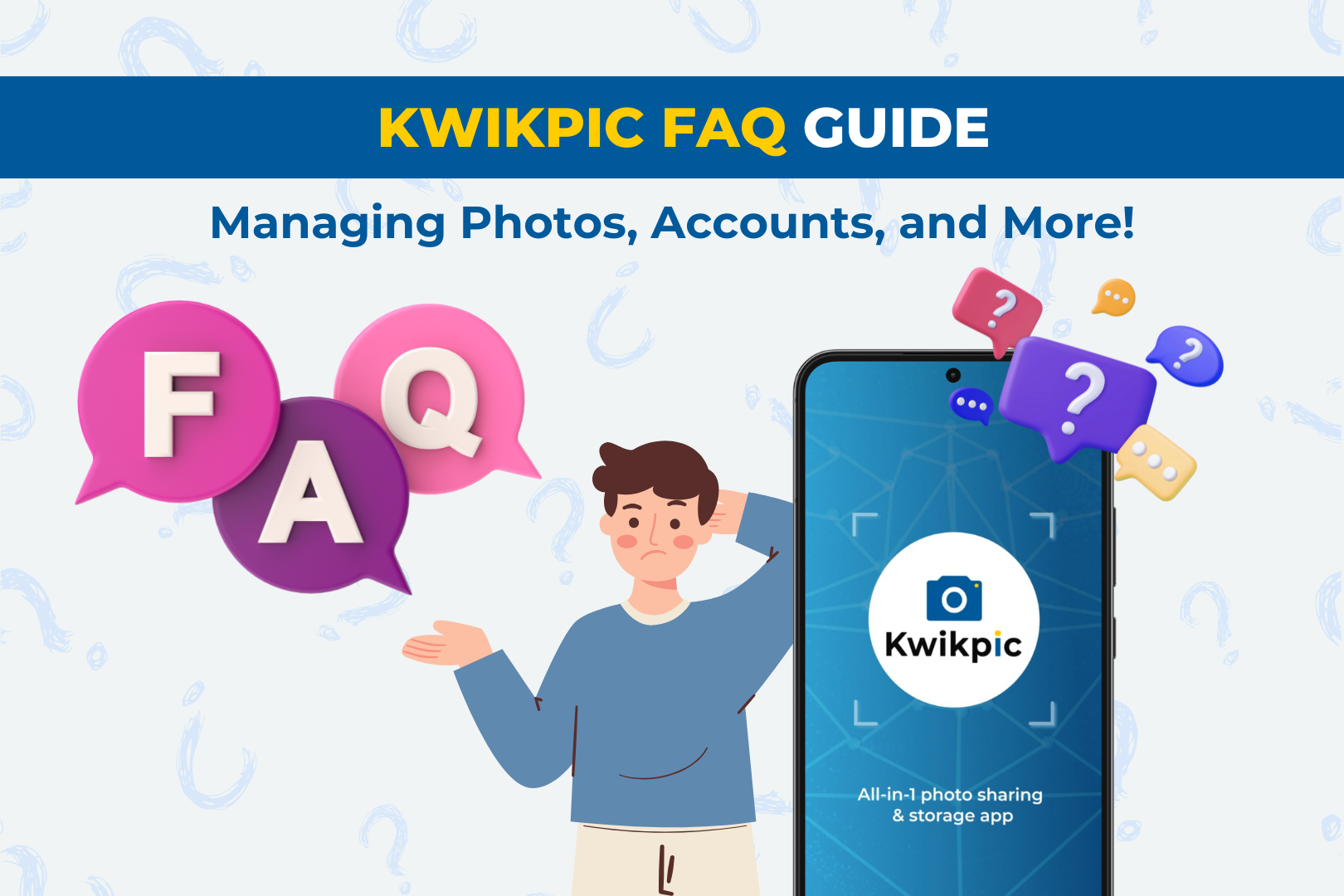


Comments
Post a Comment